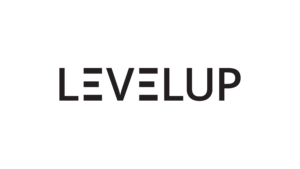What is Tag Manager?
Google Tag Manager is a free tool from Google, just like Search Console and Analytics. With this tool, you can track whether visitor behavior is complete without having to interfere with the code blocks on your site or application. It is a free tool that allows you to manage the scripts and tags you need to add to your website in one place. Using the tag manager, you can add all the tags and codes you need to add to your site through a single panel and decide which tags will be triggered under which conditions. Google Tag Manager is not limited to the use of Google products. Using GTM, you can integrate 3rd party tools such as Criteo, Crazy Egg and add custom html tags. Using GTM will also minimize the confusion of tags on your website.
What Does Tag Manager Do?
Facilitates the control of GTM tags. Using GTM;
- Can choose when to trigger the tags,
- It can determine when your tags are not triggered,
- It can determine on which pages of your Website your tags will be triggered or not,
- You can specify which events on your website will trigger your tags.
Google Tag Manager works on a single tag. You should add the tag you created to all pages of your website. You can then add all the tags you want to add, including 3rd party tags, from your Google Tag Manager account. You can also create tags for multiple websites or mobile apps in one Google Tag Manager account.
How to Track Links with Tag Manager?
You can follow the steps below to track links with Tag Manager:
- Open your Google Tag Manager Account and Login to the relevant Container:
- Sign in to your Google Tag Manager account.
- Navigate to the container of the relevant website.
- Create a New Trigger:
- Click on the "Triggers" tab in the left menu.
- Create a new trigger by clicking on the "New" button.
- Select Trigger Type:
- Select a trigger type, such as "Informational Link Click".
- Adjust the Trigger:
- Select a specific connection type (for example, all connections or a specific class of connections).
- Configure the trigger by making the necessary settings.
- Create a New Tag:
- Click on the "Labels" tab in the left menu.
- Create a new tag by clicking on the "New" button.
- Select Label Type:
- Usually choose the tracking tag of Google Analytics or other analytics tools.
- Set Label:
- Create your tag and fill in the required fields. For example, add the tracking ID for Google Analytics.
- Select Trigger:
- Select the trigger you created in the "Triggers" section.
- Publish Tags:
- Once you have created the tag and trigger, save and publish the changes.
- Test
- Test your website by switching to "Preview" mode in Tag Manager. This is important to check if the tags are working correctly.
- Publish
- Once you pass the testing phase, go live by publishing the changes.
You can now track specific links through Tag Manager. Each time a specific link is clicked, this information will be sent via Tag Manager to the relevant analytics platform (e.g. Google Analytics). This way you can monitor the performance of these links.

How Many People Clicked on the Links on Your Site?
You can follow the steps below to track links with Tag Manager:
Open your Google Tag Manager Account and Login to the relevant Container:
- Sign in to your Google Tag Manager account.
- Navigate to the container of the relevant website.
Create a New Trigger:
- Click on the "Triggers" tab in the left menu.
- Create a new trigger by clicking on the "New" button.
Select Trigger Type:
- Select a trigger type, such as "Informational Link Click".
Adjust the Trigger:
- Select a specific connection type (for example, all connections or a specific class of connections).
- Configure the trigger by making the necessary settings.
Create a New Tag:
- Click on the "Labels" tab in the left menu.
- Create a new tag by clicking on the "New" button.
Select Label Type:
- Usually choose the tracking tag of Google Analytics or other analytics tools.
Set Label:
- Create your tag and fill in the required fields. For example, add the tracking ID for Google Analytics.
Select Trigger:
- Select the trigger you created in the "Triggers" section.
Publish Tags:
- Once you have created the tag and trigger, save and publish the changes.
Test
- Test your website by switching to "Preview" mode in Tag Manager. This is important to check if the tags are working correctly.
Publish:
- Once you pass the testing phase, go live by publishing the changes.
You can now track specific links through Tag Manager. Each time a specific link is clicked, this information will be sent via Tag Manager to the relevant analytics platform (e.g. Google Analytics). This way you can monitor the performance of these links.
Google Tag Manager is a free tool from Google, just like Search Console and Analytics. With this tool, you can track whether visitor behavior is complete without having to interfere with the code blocks on your site or application. It is a free tool that allows you to manage the scripts and tags you need to add to your website in one place. Using the tag manager, you can add all the tags and codes you need to add to your site through a single panel and decide which tags will be triggered under which conditions. Google Tag Manager is not limited to the use of Google products. Using GTM, you can integrate 3rd party tools such as Criteo, Crazy Egg and add custom html tags. Using GTM will also minimize the confusion of tags on your website.